If you are using Office365 + Mimecast, this guide this help you through the configuration steps. Journaling in Exchange is a way to send a copy of email (in our case, its Mimecast) for archiving purposes.
PROBLEM:
When planning to move from On prem Exchange server to Microsoft 365, the mails should continue to get journaled. Tried configuring it by referring to Mimecast community post but I didn’t get how it works and eventually journaling was not working as expected.
CONCEPT – JOURNALING and CONNECTOR:
Exchange server Or Exchange Online (Microsoft 365) have an option to configure journaling rule (part of Hub transport). Journaling will just have an email addresss where a copy of all email conversations in Exchange will be sent to.
For Ex. user1 sends an email to user2. When a journaling rule is set, copy of email (referred as journal) will also be sent to journal@journal.domain.com.
Exchange also allows connector configuration. By creating connector, we tell Exchange server to use a specific route when sending emails. In our case, the journal should be sent to Mimecast Or any other Email gateway for archiving. For other email communications, other connectors are created.
SOLUTION:
- Create a contact in Exchange online with email as “journaling@journal.domain.com”
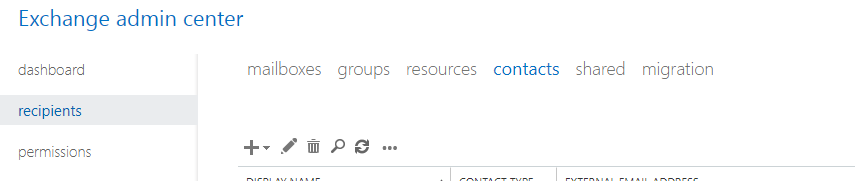
- Create journal definition in Mimecast for “journaling@journal.domain.com” (Administration > Services > Journaling > New Service Journal Definition
- Create journaling subdomain – journal.domain.com (Administration > Directories > Internal Directories > Add Subdomain
- Create a journal rule in Exchange online to send journals to “journaling@journal.domain.com”
- Create a connector in Exchange online. So when Email is sent to journal.domain.com, it uses Mimecast journaling smart host.